
How to install Kodi on Amazon Fire TV Stick

In Developer options turn on ADB debugging and Apps from Unknown Sources. Now go back to the homescreen

At top of homescreen click left to the magnifying glass, select and type in Downloader then scroll down and select

Downloader app will appear, click on it then click get and the app will download and install

Open Downloader, click ok on any notifications that may appear then click on http://

Type in the following address http://kodi.tv/download and click Go

Click Open in browser
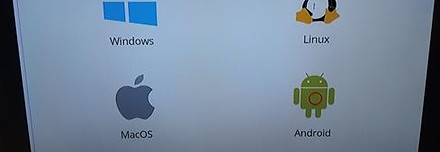
On the main Kodi page scroll down and click on Android
Click on ARMV7A (32BIT)


The file will download and when finished click install

Kodi is now installed, click open
The Kodi homescreen is now displayed. Add-ons are required to watch movies and TV shows

At the top of the Firestick homescreen go to settings, select device then select Developer options
Set up your Amazon Fire TV Stick
Turn on the fire stick and pair the remote. Choose language and connect to your wireless network. If you already have an Amazon account go ahead and register your fire stick if not create a new account. Once you have registered your device go the fire stick home screen.
www.firestickmods.com provides up to date information, guides and tutorials for Kodi and the Amazon Fire TV Stick. We are not affiliated with the Open Source media player Kodi or any of the Kodi addons. The tutorials and guides provided by www.firestickmods.com should only be used with content that is in the public domain or has been purchased and is personally owned. www.firestickmods.com does not bear any responsibility for what the user does with the information provided. We do not support copyright infringement or software piracy of any kind.
We hope this Kodi install guide helps and was informative. Now check out some add-ons or builds and set up your ultimate streaming system.