

Click the system icon from the top left of screen

Click File Manager
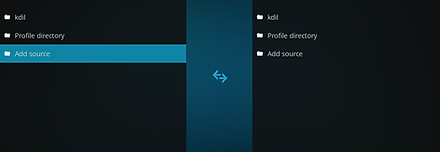
Click Add Source on left of screen
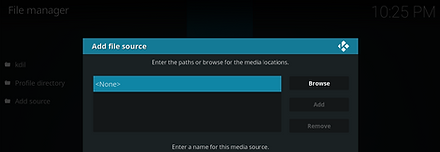
Click None
Enter the following URL exactly: http://repo.mrblamo.xyz then click OK


In the box below enter the name blamo and click OK. Double check all is correct and click OK

Go back to the Main Menu and click Add-ons

Click the Package Installer icon at top left of screen

Click Install from zip file

A box will open, select blamo and click

Select Griffin Repo and click

Click Install from repository

Scroll to joshua and click

Select Video add-ons and click

Select Install and click

Wait for Joshua Add-on installed pop up at top right of screen

Go back to Kodi Home Screen and Joshua will now be found and ready to use from the Add-ons section
INSTALLATION
JOSHUA

Wait for Griffin Repo Add-on installed pop up

Select repository.griffin-0.0.6.zip and click
Joshua is a new 2018 video add-on for Kodi. Sections include Movies, TV Shows, Documentaries, Trakt plus lots more. It is found in the Griffin repo which is currently located at the Blamo URL.
URL - http://repo.mrblamo.xyz
www.firestickmods.com provides up to date information, guides and tutorials for Kodi and the Amazon Fire TV Stick. We are not affiliated with the Open Source media player Kodi or any of the Kodi addons. The tutorials and guides provided by www.firestickmods.com should only be used with content that is in the public domain or has been purchased and is personally owned. www.firestickmods.com does not bear any responsibility for what the user does with the information provided. We do not support copyright infringement or software piracy of any kind.