

From the Kodi Home Screen click on Add-ons

Click the box in the top left corner
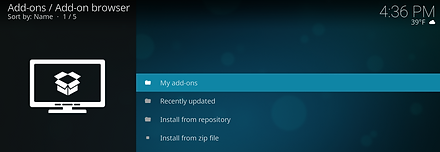
In the Add-ons / Add-on browser screen click left on your remote

This will open the side menu. From here select Check for updates and click
Kodi will now try and connect to the servers and get an updated add-on list and will install the newest versions available.

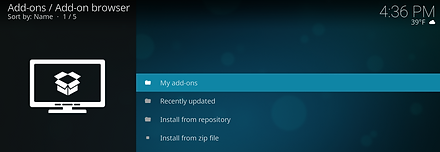
Follow the same procedure as above to get to Add-on browser and click My add-ons

Scroll to Video add-ons and click

Select the add-on you want to update and click
HOW TO UPDATE ALL KODI ADD-ONS WITH ONE CLICK
UPDATE ADD-ONS FOR KODI
Add-ons for Kodi should be updated regularly. Kodi should automatically connect to the main repositories to check for updates on a regular basis. Occasionally you may have to update an add-on manually.
www.firestickmods.com provides up to date information, guides and tutorials for Kodi and the Amazon Fire TV Stick. We are not affiliated with the Open Source media player Kodi or any of the Kodi addons. The tutorials and guides provided by www.firestickmods.com should only be used with content that is in the public domain or has been purchased and is personally owned. www.firestickmods.com does not bear any responsibility for what the user does with the information provided. We do not support copyright infringement or software piracy of any kind.
HOW TO UPDATE A SINGLE ADD-ON

Click Update

Add-on updated pop up will display